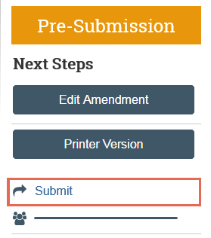How to Respond to a Clarification Request (Video)
IACUC comments
The IACUC Office will send out comments in two different ways.
- If it is a Pre-review (Ancillary Review in the system)
- Comments will come as an attachment the downloadable document “Pre-Review Worksheet."
- Please address all comments and return.
- Designated Member Review (DMR) and Veterinary Verification Consultation (VVC) comments will come in as inline comments.
- These comments may either show up in the history tab as a direct overall comment or directly in the protocol as a highlighted area for you to address depending on the what the situation calls for.
Respond to a reviewer note
- From the History tab on the submission workspace, click the page or question link to go to that submission page.
- On the page, click the note icon to show the reviewer note.
- Read the request. Edit the submission page if appropriate.
- Click Reply, type a response, and click OK.

- Close the reviewer note.
- Respond to all other reviewer notes and when done, submit the response.
Submit a response
- On the protocol workspace, click Submit Response.
- In the Comments box, type your response.
- Click OK.